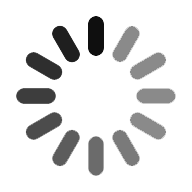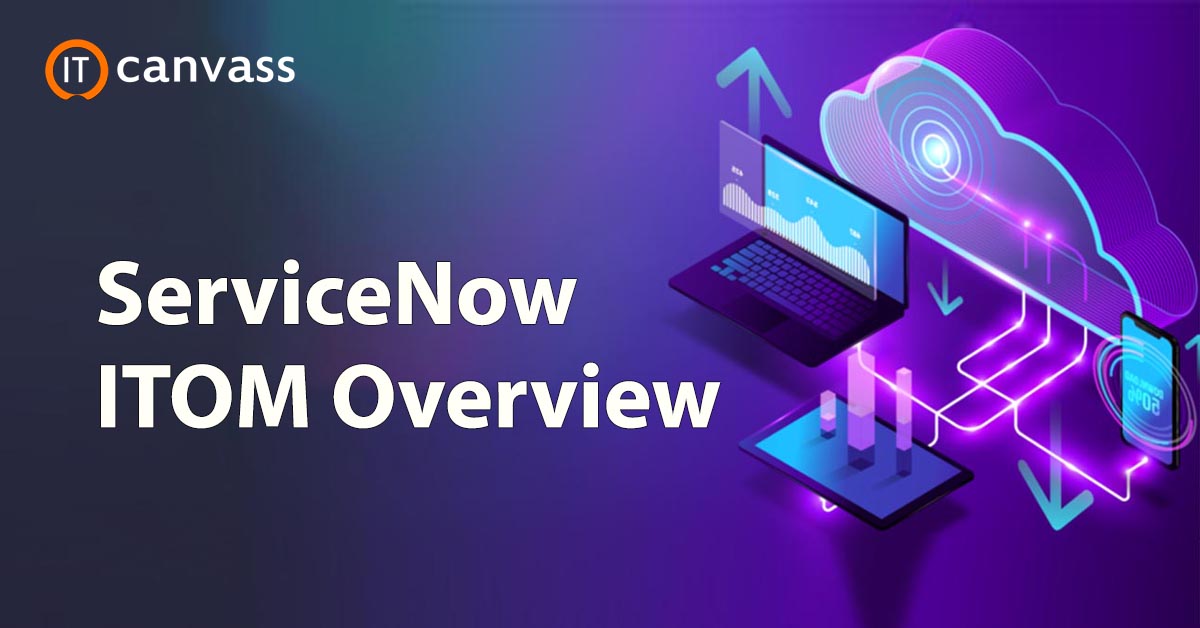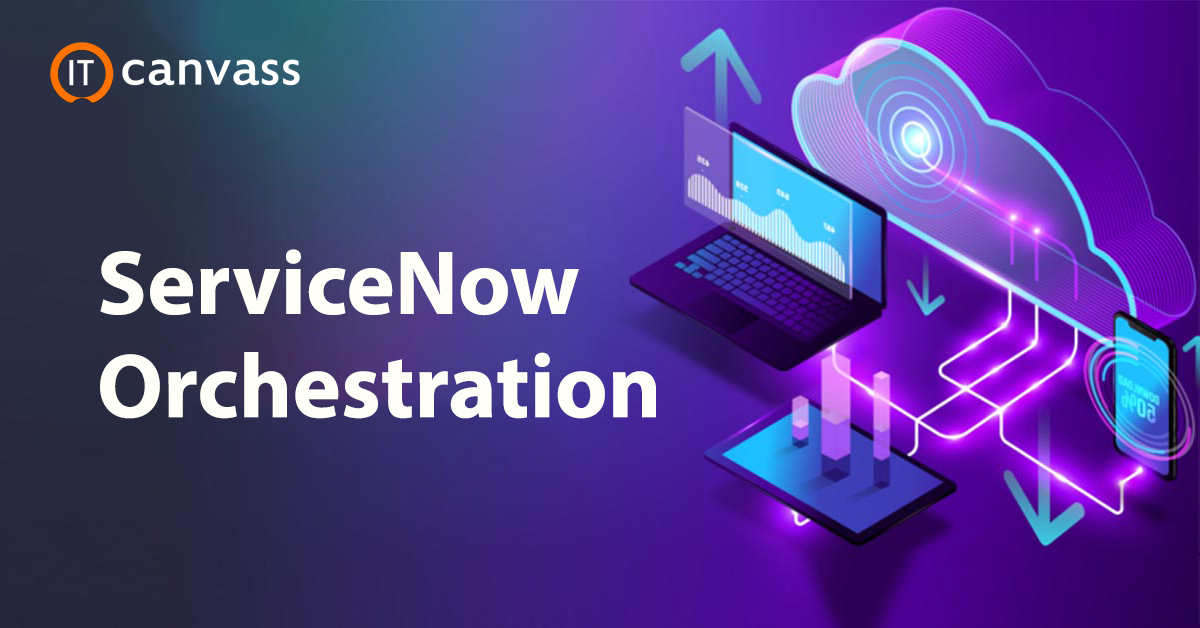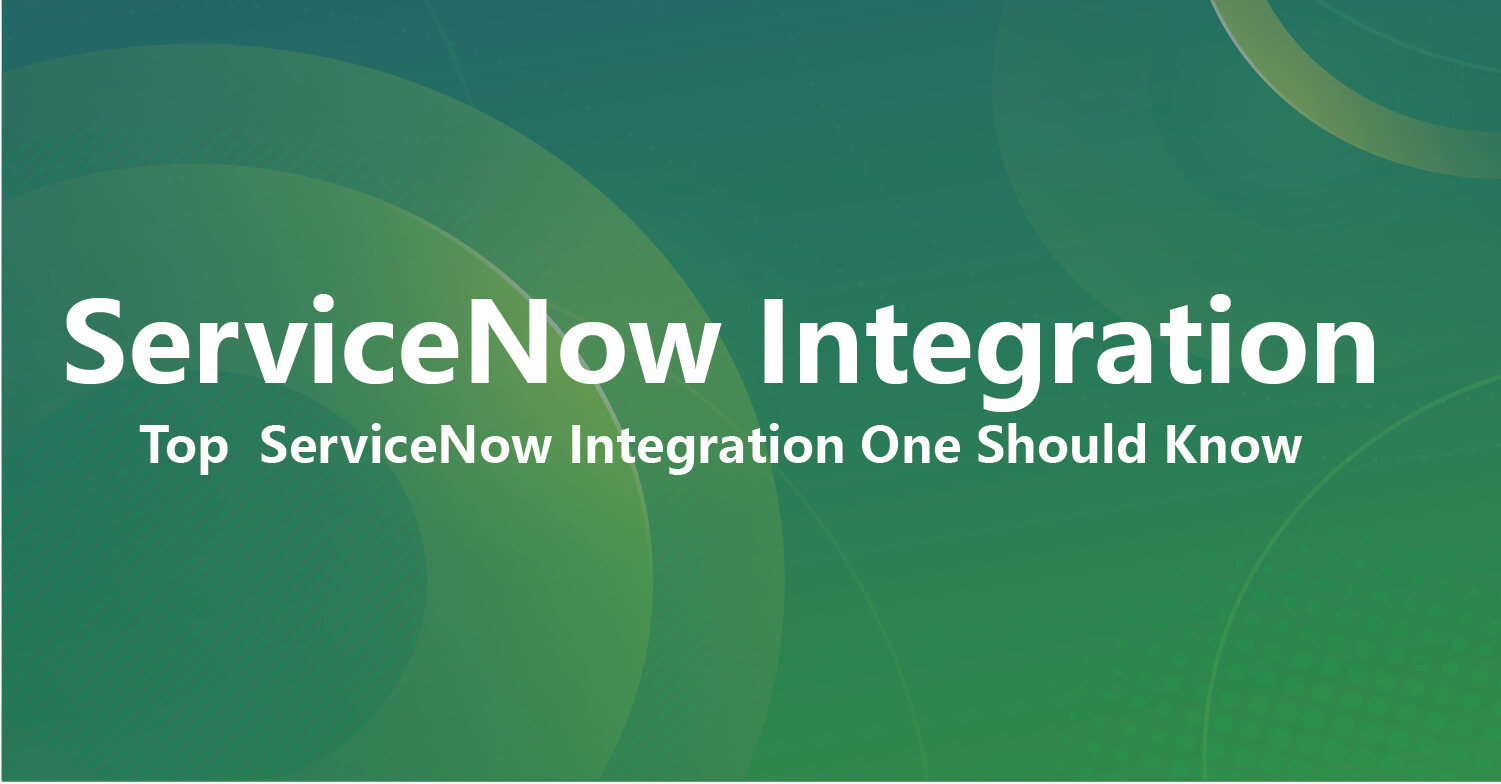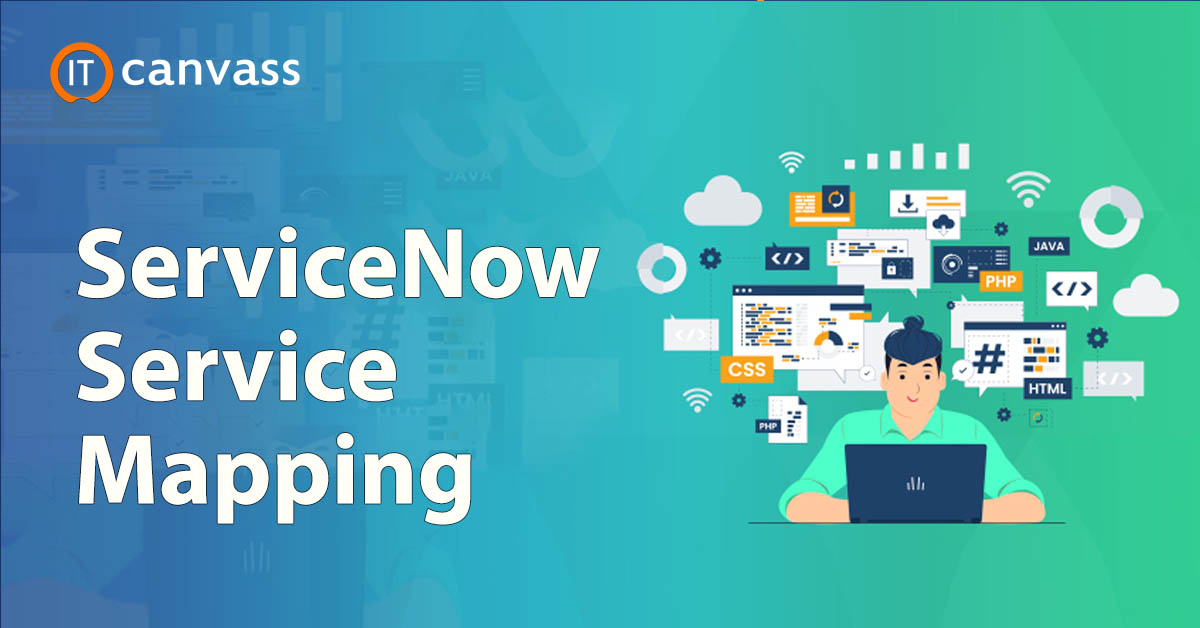ServiceNow platform offers many solutions, workflows, and products for an organization. Organizations can develop customized apps and modules per business needs using the ServiceNow scripting and existing tools. The ServiceNow developer instance, has adequate data, such as users, incidents, groups, etc. It enables you to better understand the concept. In this blog, we will consider an example of BookWorm Ltd. to comprehend where ServiceNow fits in the internal functioning of an organization. The blog covers all the concepts of ServiceNow fundamentals, including applications and modules, lists and forms, users, roles and groups, tables, columns, and fields.
What is ServiceNow?
ServiceNow is a popular IT workflow and process automation platform and is cloud-based. It gives a better customer experience and improves the operational efficiency of an enterprise. Moreover, it is an excellent ITSM (IT Service Management) platform that automates the ITBM (IT Business Management) process. Also, it is a SaaS platform based on the cloud that automates all the processes and tasks of an enterprise to provide a consistent customer experience.
Get ahead in your career by learning ServiceNow course through itcanvass ServiceNow Training !
Applications and Modules in ServiceNow
The Application in ServiceNow is a collection of files and data which delivers the service and manages the business processes and modules. For instance, the "Incident" application has modules like "Create new" for creating a new incident for any department in BookWorm Ltd. The "Open" module lists all the open incidents within BookWorm Ltd. Likewise, there are other vital applications such as Problem, Change, Workflows, etc., and its corresponding modules as "Create New", "Open", "WorkFlow editor", etc.

Lists and Forms:
This section makes you comprehend the concepts of lists and forms used in the ServiceNow application. The List exhibits the set of records based on explicit conditions from the data table. It could be a list of incidents assigned to a specific group from the incident table, problems not assigned to any group from the problem table, etc. The example below illustrates the Incident list having incidents resolved from the incident table.

This List is a default module provided with ServiceNow, which is generated through the "Resolved" module of the "Incident" application. To open this module and explore this List, you have to search "Incident" in the application navigator, and inside the Incident, the application finds the "Resolved" module.
The form is used for exhibiting a single record from a data table, or it can also be used to update a record within the data table. For instance, an incident form displays the details associated with a single selected incident, or it can also be helpful to add details of a new incident within an incident table. The pictures below display consistent forms having the details of an existing incident record and the form to update the details of the latest incident record.

To access the first form in the above example, navigate to the "Resolved" module inside the Incident application. A list of resolved incidents will then be displayed. Now click on any incident number which opens the form. The second screen shared in the above example, having a form to enter new incident details, is accessible through the "Create New" module of the Incident application.
If you want to Explore more about ServiceNow? then read our updated article - ServiceNow Tutorial

ServiceNow Admin And Development Training
- Master Your Craft
- Lifetime LMS & Faculty Access
- 24/7 online expert support
- Real-world & Project Based Learning
Users, Roles, and Groups :
This section demonstrates the concepts of users, roles, and groups in the ServiceNow application. Users of ServiceNow are the individuals who use the ServiceNow application within an organization. The system admin can build a new user, browse through the existing user's List, remove a user, and mimic the user. To open the List of existing users, navigate to the "Users" module inside the User Administration application.
To create a new user, click the "New" button in the top left corner of the content frame. The below form will then open up to add a new data record for the user table.
A system administrator can also mimic the user, meaning the system admin can log in to ServiceNow as another user. The banner frame contains this option to mimic another user.
Roles are the tasks a user performs within an organization based on the work profile. The role instances may comprise the roles of incident manager, application developer, incident analyst, etc. The roles control access to the features and capabilities in applications and modules. A system administrator role may have the authority to access a few applications, while the incident manager role may not have access. The List of roles and forms to add a new role can be found in the System security application under "Users and Groups".
Groups are the collection of users who perform a similar task. For instance, the Group of change managers will approve the production changes, or the procurement group will have access to raise the purchase order, etc. The Group can be accessed through System security → Users and groups → Groups. Assigning the users to groups or vice versa is the best practice and further assigns roles to groups. Generally, users are not assigned directly to the roles as it is not endorsed. The below example demonstrates the reason.
Assume that among various groups in BookWorm Ltd, there is one Group for the IT team, and under the IT team, there is a child group for "Full-stack engineers". Further, there are a couple of roles, i.e., "Backend and Frontend IT services". The Full-stack engineers are assigned to both roles such that they have access and license privileges for both Front and Backend IT services. A full-stack engineer joined BookWorm Ltd. who is an expert in both backend and frontend technologies.
Therefore, instead of assigning this user to these two roles separately, it would be a good idea to create a group of full-stack engineers and assign this Group to two roles. Now, for all the full-stack engineers joining BookWorm Ltd Co., the admin only has to assign that full-stack engineer user to the full-stack engineer group, which is a child group of the IT team.
Check out Top ServiceNow Interview Questions and Answers that help you grab high paying jobs

Subscribe to our youtube channel to get new updates..!
Subscribe
Practical implementation of Users, Roles, and Groups
Let's implement it with a practical example using ServiceNow to better comprehend this concept. First, we must create a group named "IT team" and its child group called "Full stack engineers". Inside the navigation filter, search for "User administration" and choose the "Group" modules within the "User administration". The below screen will open in the content frame.
Click on the "New button" and enter the details. Provide the "Name" to identify the Group. You can also provide "Group email" and select the "Manager" from the List of users. The "Parent" tag is used for creating a hierarchical structure in the Group, so we can leave it blank for the IT team group, and for the Full-stack engineers group, we can give the IT team group as the parent.
We have now created the groups. Further, we will create two roles, i.e. "Backend IT services" and "Frontend IT services", assigned to the Group Full stack engineers. Inside "User administration", navigate to the "Roles" module.
Click on the "New" button and provide the role's name. This role can be implemented for every application by Keeping the application as "Global" in your ServiceNow. The user allocated to this role will be given access/privileges more than a standard user by granting "elevated privilege, " which may require managing specific processes.
Now, we have to assign these roles to the Group. Navigate to the "Groups" module again and search the group "Full stack engineers" at the top of the content frame beside the "New" button.
Open group "Full stack engineers" displays a new section to add roles or Group members. In the roles tab, click the "edit" button, which displays a screen.
Search for the "Frontend IT services" role created in the collection box. Select the role and click the arrow button to add the role to this Group. Finally, press the "Save" option. Now, you will be directed back to the main screen of the Group module. Update the record using the update button situated in the top right corner. Likewise, repeat the process for Backend IT team services. Now, let us add some users to ServiceNow. To do this, navigate to the "users" module in the "user administration" application and click on the "New" button.
Provide the new user's details and press the "submit" button. Likewise, you can also add a few more users. We have added two new users here, Vijay Bhaskar and Madhu Adla.
Reopen the newly built users to allocate the group "full stack engineer" to those users. Then, scroll to the end of the user. You will find a new section to update roles or groups for this user.
Direct to the "Groups" tab, then hit the "Edit" option. The following screen will be displayed.
Search the group "Full stack engineers" within the collection box, choose the required Group and hit the arrow option to add this Group to the user Vijay Bhaskar. Repeat the same process for Madhu Adla. So, ultimately, we built users, groups, and roles. Then, we added the roles to the Group and the Group to the user.
Do you have a question in ServiceNow Integration ? post in IT Canvass ServiceNow Community
Tables, Columns and Fields
This section will teach ServiceNow's tables, columns, and fields. The tables are the collection of data in ServiceNow. The apps and modules use tables to store, display, and process data. For instance, the "Incident" application has an incident table. Likewise, there is a user table, change request table, etc. To check or update any table's structure, use the "Tables" module of the "System Definition" application.
The table name is searched in the top section of the content screen. The incident table is explored by clicking the required table where you can find all the columns inside the table, column type (integer, string, etc.), maximum length, etc. The "New" button can add a new column to the table.
The crucial point to be noted here is that each row inside the table points to a single record. For instance, if the Incident IN3325643 is raised in BookWorm Ltd., for the Full-stack engineers group reporting the database connectivity issue. A new row will be added to the incident table, specific to the incident record number IN3325643. To browse the data in the table, search ".list" inside the navigation bar (Incident. list - Example).
Every column in the incident record represents the field having a specific value. For instance, this incident record IN3325643 has the column "Caller" as Jayanth Khanna among the various fields in this record. To open any record, hit the incident number from the List.
Likewise, you can also explore other tables such as users, problems, changes, etc. A new table can also be created for our custom applications per the business needs. The new table is built from the Table module → New Tab in the top section of the content structure.
Conclusion
ServiceNow Fundamentals is created for users with different organizational roles expected to work within the NOW Platform. Thus, you have learned about the NOW Platform User Interface and gained fundamental knowledge of the apps and modules, lists and forms, users, roles and groups, tables, columns, and fields.
Related Articles
Categories
- Top ServiceNow Integrations one Should Know
- What is Servicenow
- ServiceNow Certification
- ServiceNow Interview Questions
- Servicenow Tutorial
- ServiceNow Ticketing Tool
- Servicenow SLA
- ServiceNow Fundamentals
- ServiceNow Administration
- ServiceNow Developer Instance
- ServiceNow Reporting
- ServiceNow Integration